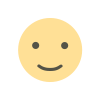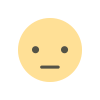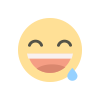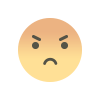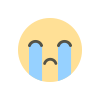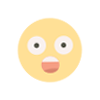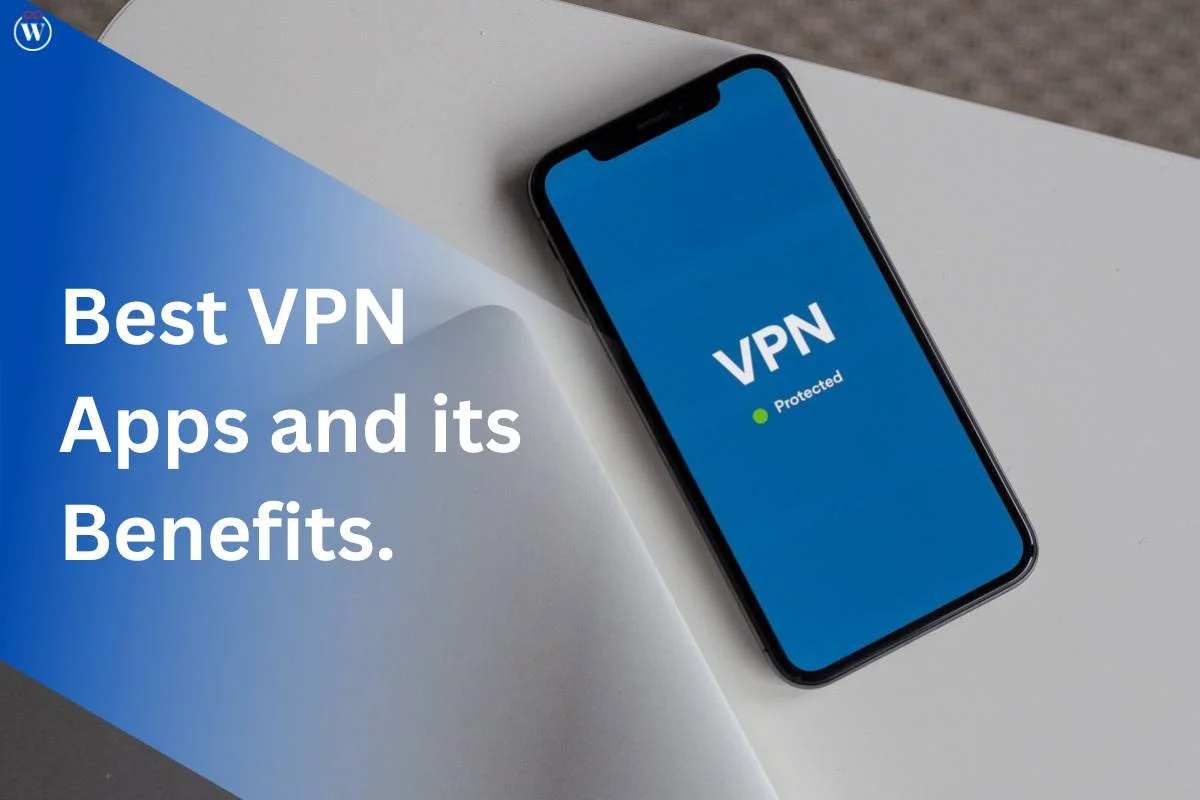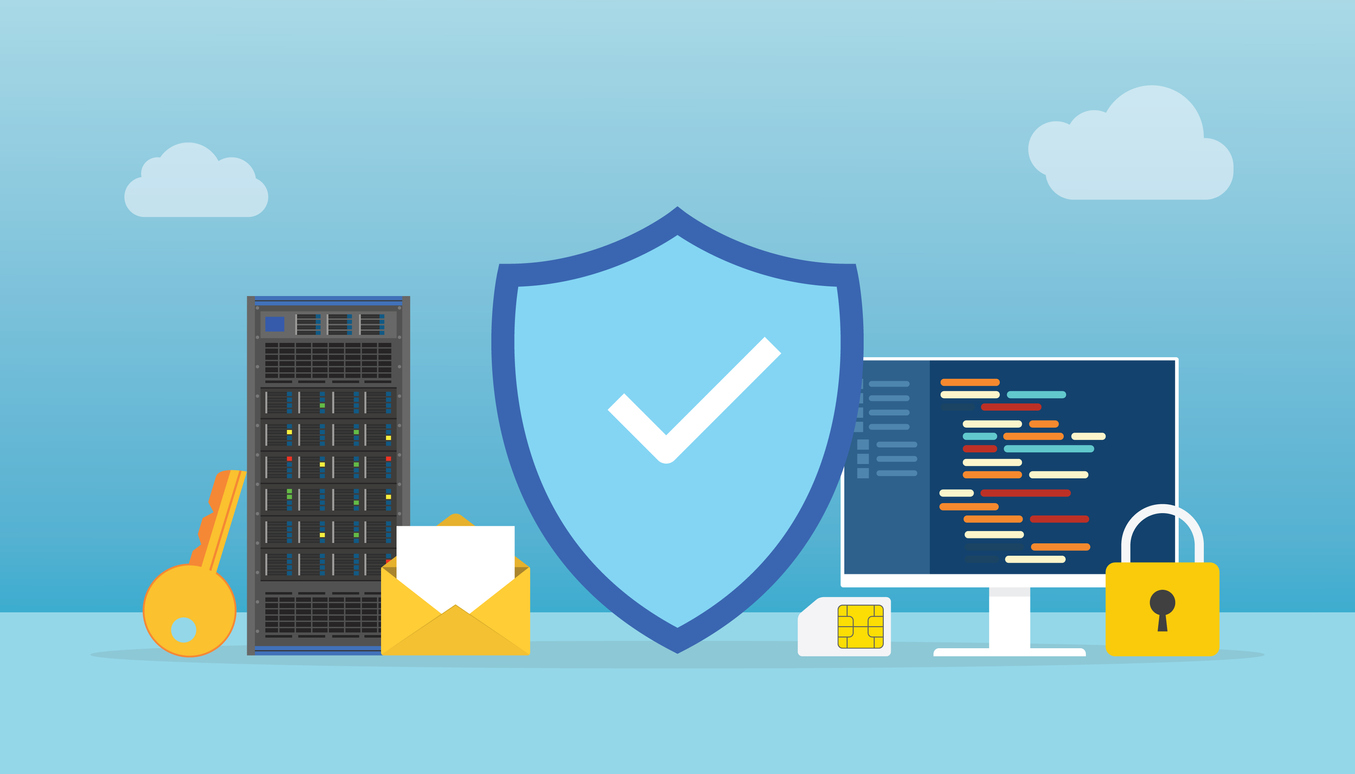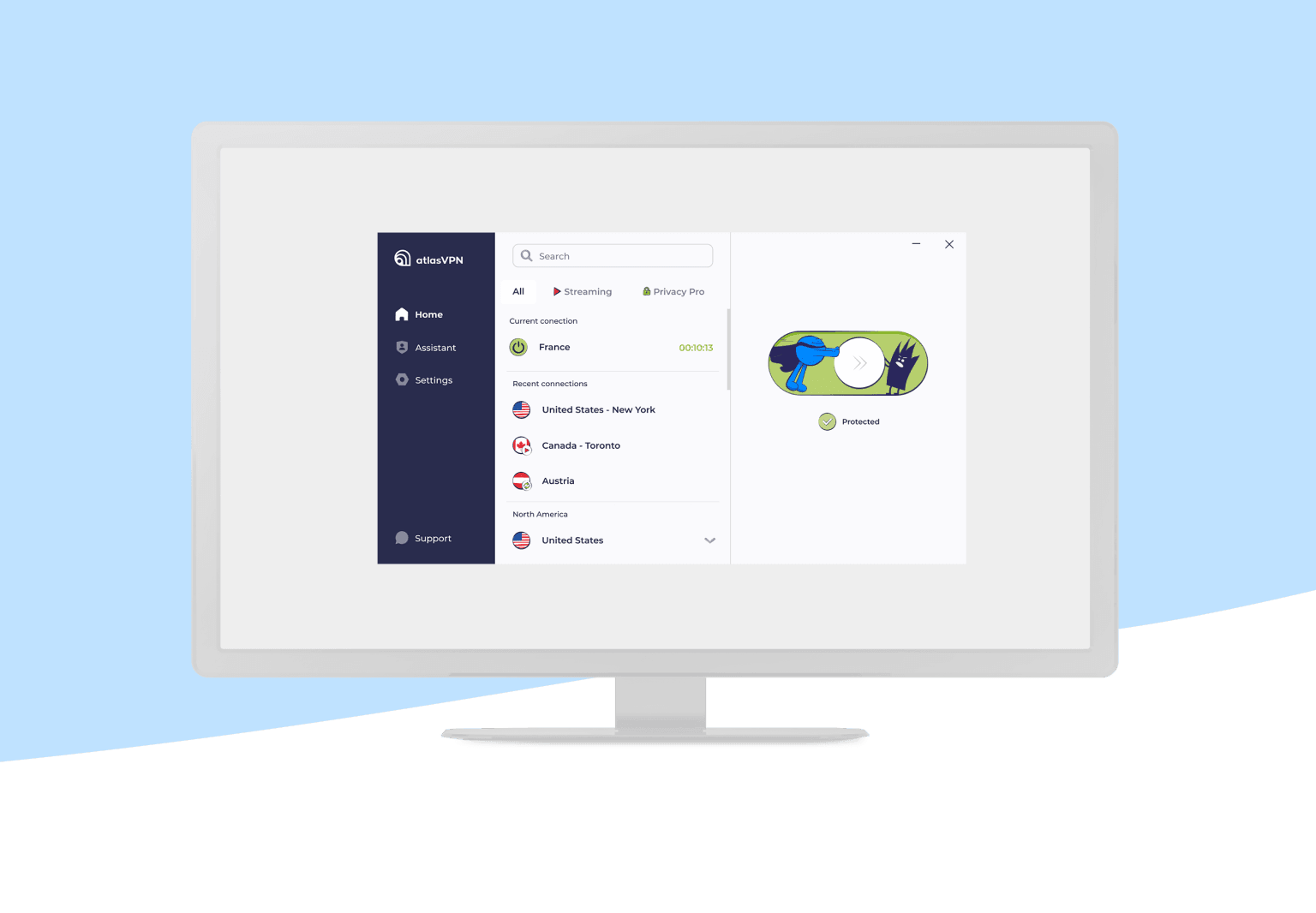Advanced Use Cases for CSS Container Queries
While basic examples illustrate the power of CSS Container Queries, their true potential is revealed in more complex and nuanced applications. Here, we delve into some advanced use cases that showcase how Container Queries can elevate your design strategy.
Dynamic Grid Layouts
One of the standout features of CSS Container Queries is their ability to create dynamic grid layouts that adapt to their container's size. This is especially useful for dashboards, galleries, or any layout where the number of columns or rows should adjust based on the available space.
.grid-container { container-type: inline-size; display: grid; grid-template-columns: repeat(auto-fit, minmax(150px, 1fr)); gap: 1rem; } .grid-item { background: #f9f9f9; border: 1px solid #ddd; padding: 1rem; } @container (min-width: 600px) { .grid-container { grid-template-columns: repeat(auto-fit, minmax(200px, 1fr)); } } @container (min-width: 900px) { .grid-container { grid-template-columns: repeat(auto-fit, minmax(250px, 1fr)); } }
In this example, the grid adjusts the number of columns and item sizes based on the container's width. This approach ensures that the grid remains responsive and visually appealing across different container sizes.
Fluid Typography
Fluid typography is another compelling use case for Container Queries. By adjusting font sizes based on the container's dimensions, you can create more readable and aesthetically pleasing text elements that scale appropriately with their container.
.container { container-type: inline-size; } .text { font-size: clamp(1rem, 2vw + 1rem, 2rem); } @container (min-width: 500px) { .text { font-size: clamp(1.2rem, 2.5vw + 1rem, 2.5rem); } } @container (min-width: 800px) { .text { font-size: clamp(1.5rem, 3vw + 1rem, 3rem); } }
Here, clamp() is used to create a fluid typography effect, adjusting the font size within specified minimum and maximum values. The container queries further refine the font size based on the container's size, ensuring optimal readability.
Adaptive Images and Media
Images and media elements often need to adapt to different container sizes to maintain layout integrity and visual appeal. CSS Container Queries make it easy to create responsive media elements that adjust their size and aspect ratio based on their container.
.media-container { container-type: inline-size; overflow: hidden; } .media-container img { width: 100%; height: auto; } @container (min-width: 600px) { .media-container img { height: 60vh; object-fit: cover; } } @container (min-width: 900px) { .media-container img { height: 80vh; } }
In this example, the image within the media container adapts its height based on the container's size, ensuring it fits well and maintains visual interest across different screen sizes.
Best Practices for Using CSS Container Queries
Plan Your Layouts Carefully
Before implementing Container Queries, carefully plan your layout and container structures. Understanding how elements should adapt to various container sizes will help you write more effective and efficient container queries.
Use Container Queries with Modular Components
Container Queries shine in modular design systems. Use them to create adaptive components that can be reused across different contexts, ensuring consistent behavior and appearance.
Test Across Different Devices
Even though CSS Container Queries offer powerful responsive capabilities, always test your designs across various devices and screen sizes. This helps ensure that your layout behaves as expected and delivers a consistent user experience.
Stay Updated with Browser Support
CSS Container Queries are a relatively new feature, and browser support is continually evolving. Regularly check browser compatibility and be prepared to use polyfills or fallback solutions if necessary.
CSS Container Queries are transforming the landscape of responsive web design by offering a more nuanced approach to layout adaptation. By allowing styles to respond to the dimensions of their containers rather than the viewport, they enable more modular, flexible, and context-aware designs.
FAQ: JavaScript Console Methods
1. What is the console object in JavaScript?
The console object in JavaScript is a built-in object that provides access to the browser's debugging console. It offers a variety of methods for logging information, errors, warnings, and performance metrics to help developers debug and inspect their code.
2. How do I use console.log() effectively?
console.log() is used to output messages to the console. It is useful for displaying variable values, debugging information, and general status updates. To use it effectively:
- Log meaningful messages that provide context.
- Avoid leaving unnecessary
console.log() statements in production code to prevent clutter and potential exposure of sensitive information.
3. What is the difference between console.error() and console.warn()?
console.error(): Used to output error messages. Typically styled with a red background or text, it signifies that something went wrong and needs attention.console.warn(): Used to output warnings. Often styled with a yellow background or text, it indicates potential issues that are not necessarily critical but should be noted.
4. When should I use console.table()?
console.table() is used to display tabular data in the console. It is particularly useful for visualizing arrays of objects or complex data structures in a more readable format. This method makes it easier to compare values and analyze data at a glance.
5. How can I measure performance using console methods?
You can use console.time() and console.timeEnd() to measure the time taken by specific sections of code. These methods allow you to track the execution duration of operations, which helps identify performance bottlenecks and optimize code.
Example:
console.time("Operation"); performOperation(); console.timeEnd("Operation");
6. What are console.group() and console.groupEnd() used for?
console.group() and console.groupEnd() are used to create collapsible groups of log messages. This feature helps organize related logs, making it easier to read and analyze complex or verbose output.
Example:
console.group("Group Name"); console.log("Message 1"); console.log("Message 2"); console.groupEnd();
7. How do console.trace() and console.dir() differ?
console.trace(): Outputs a stack trace to the console, showing the path the code execution took to reach the point where console.trace() was called. Useful for understanding function call paths.console.dir(): Displays an interactive listing of the properties of a specified object. It allows you to inspect the object's structure and properties in a more detailed manner.
8. Can I use console methods in production code?
While console methods are invaluable during development, they should be used with caution in production code. Excessive or sensitive logging can clutter the console and potentially expose internal details. Use environment-specific logging strategies to ensure that debug information is not exposed in production.
9. How can I conditionally log messages to the console?
You can use conditional statements to log messages only when specific conditions are met. This approach helps reduce unnecessary console output and focus on relevant information.
Example:
if (debugMode) { console.log("Debug mode is enabled."); }
10. Are there any alternatives to using the built-in console methods?
Yes, there are several logging frameworks and tools available that offer advanced features and better control over logging. Examples include:
- Winston: A versatile logging library for Node.js.
- Log4js: A logging framework with various appenders and log levels.
- Sentry: A monitoring platform for error tracking and performance monitoring.
Get in Touch
Website – https://www.webinfomatrix.com
Mobile - +91 9212306116
Whatsapp – https://call.whatsapp.com/voice/9rqVJyqSNMhpdFkKPZGYKj
Skype – shalabh.mishra
Telegram – shalabhmishra
Email - info@webinfomatrix.com