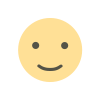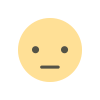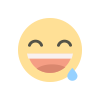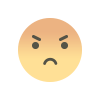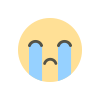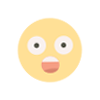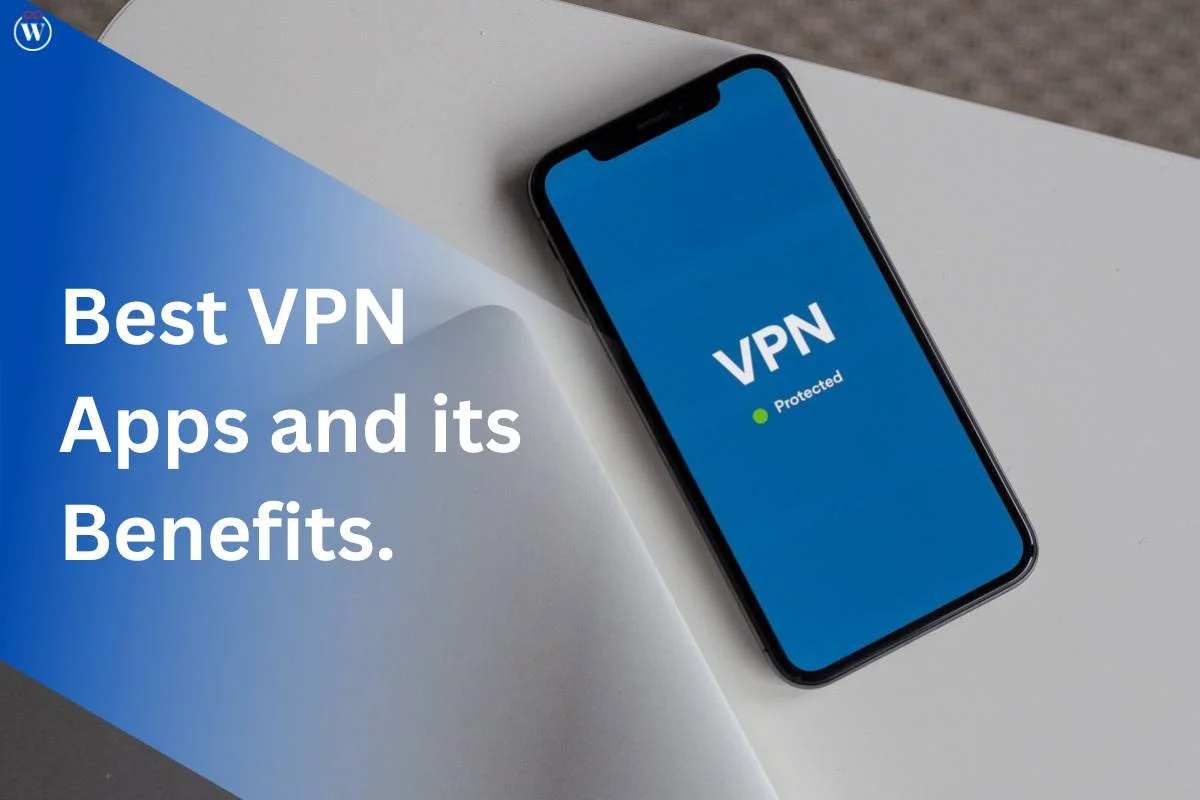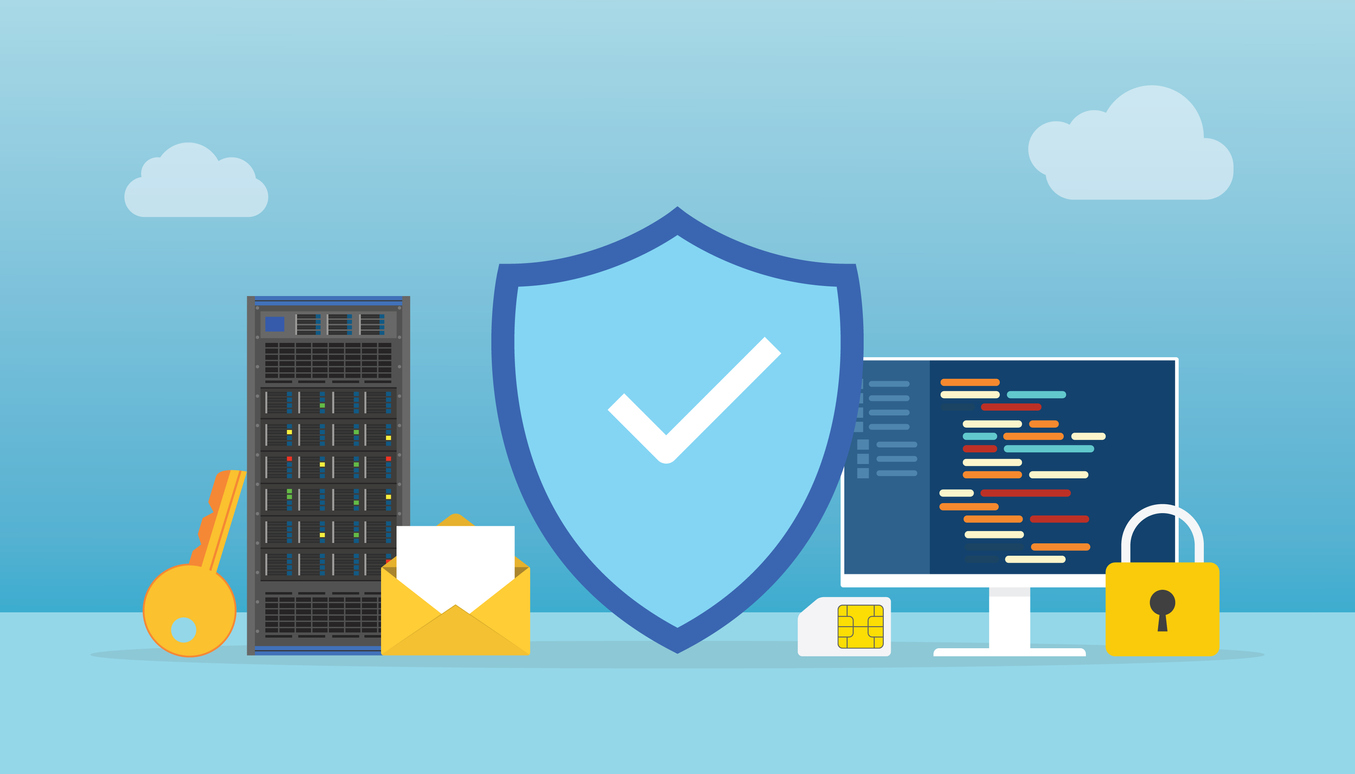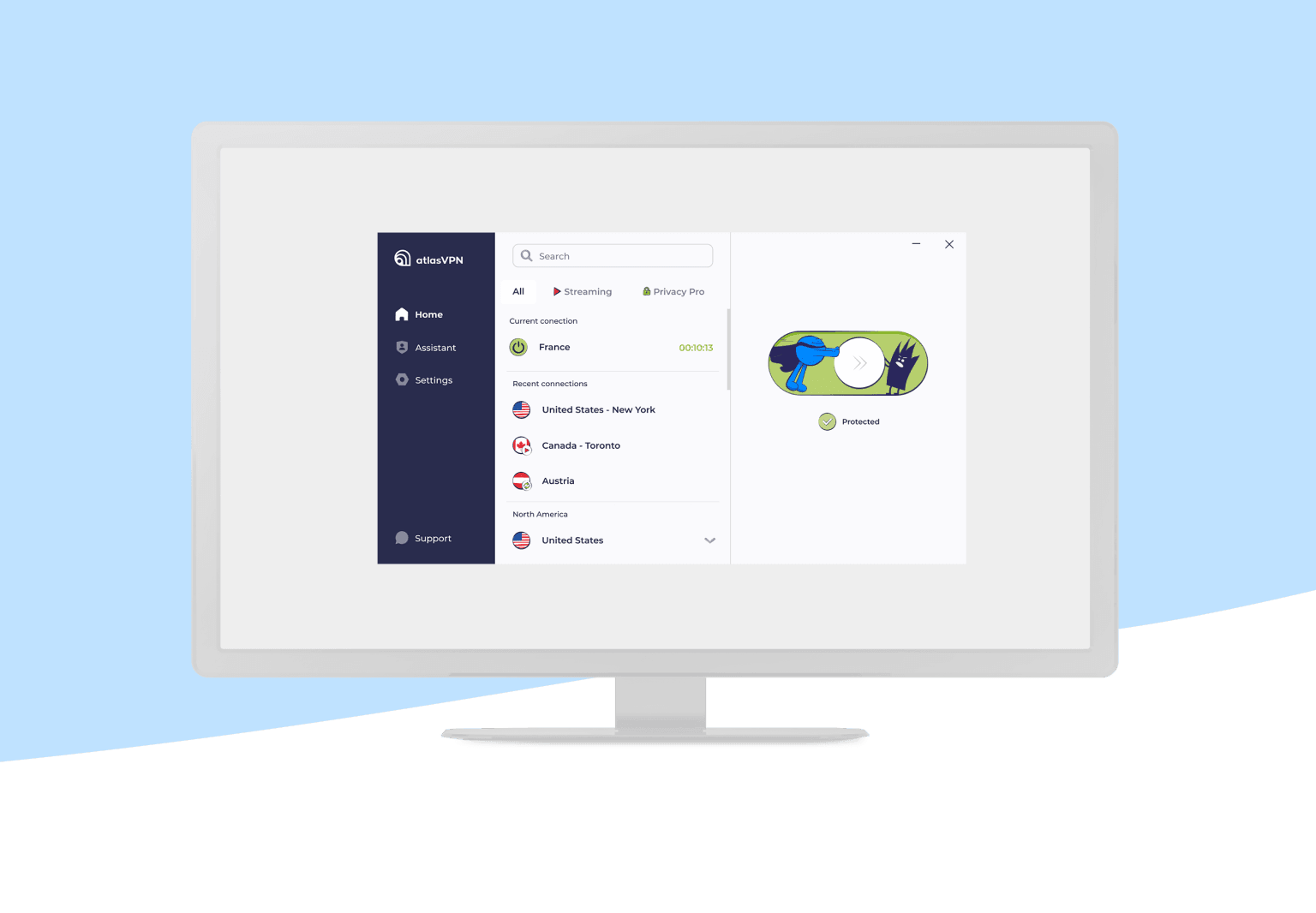In the rapidly evolving world of artificial intelligence, ChatGPT has emerged as a prominent tool for a range of applications, from casual conversations to professional tasks. Managing your ChatGPT conversations efficiently is crucial to ensure that you derive the most value from this powerful AI. This guide will walk you through the steps to share, export, and delete your ChatGPT conversations, helping you maintain control over your interactions with the AI.
Understanding ChatGPT Conversations
What Are ChatGPT Conversations?
ChatGPT conversations are the interactions you have with the AI model, where you ask questions, give commands, or engage in dialogue. These conversations are stored in your account for future reference, allowing you to revisit them or continue where you left off.
Why Manage ChatGPT Conversations?
Efficient management of your ChatGPT conversations helps you
- Organize Information Keep track of important interactions and insights.
- Protect Privacy Ensure that sensitive or personal information is handled properly.
- Improve Efficiency Quickly locate and utilize relevant conversations.
How to Share Your ChatGPT Conversations
Sharing Conversations Directly
Sharing your ChatGPT conversations can be useful for collaborative projects or discussions. Here’s how you can do it
- Open Your ChatGPT Interface Log in to your account and navigate to the chat history section.
- Select the Conversation Choose the specific conversation you wish to share.
- Click on Share Use the ‘Share’ button or option available in the interface. This may involve generating a shareable link or sending it via email or social media.
Tip Ensure that you have permission to share the content, especially if it contains sensitive or proprietary information.
Exporting Conversations for Collaboration
Exporting conversations allows you to save them in various formats for offline access or further use
- Access the Export Option In your ChatGPT interface, locate the ‘Export’ feature, usually found in the settings or options menu.
- Choose the Format Select the desired format for export, such as PDF or text file.
- Save or Share Download the exported file to your device or share it directly with others through email or cloud storage services.
Note Ensure that you maintain the confidentiality of exported data, particularly when sharing it with external parties.
How to Export Your ChatGPT Conversations
Steps to Export Conversations
Exporting your ChatGPT conversations can be crucial for record-keeping or offline access. Follow these steps
- Log In to Your Account Access your ChatGPT account and go to the conversation history section.
- Select the Conversations Highlight the conversations you wish to export.
- Click on Export Choose the ‘Export’ option and select the format (PDF, text, etc.).
- Download or Share Save the exported file to your device or upload it to your preferred cloud storage.
Formatting Options for Export
Depending on your needs, you might want to choose from various formatting options
- PDF Format Ideal for preserving the layout and ensuring compatibility across devices.
- Text Format Useful for easy editing and integration into other documents or tools.
Pro Tip Regularly back up your exported conversations to avoid data loss.
How to Delete ChatGPT Conversations
Why You Might Want to Delete Conversations
Deleting conversations can help you
- Protect Privacy Remove sensitive information that you no longer need.
- Free Up Space Manage storage and keep your account organized.
- Maintain Relevance Ensure that only pertinent conversations are kept.
Steps to Delete Conversations
Here’s a step-by-step guide to deleting your ChatGPT conversations
- Log In and Access Chat History Go to your ChatGPT account and open the chat history section.
- Select the Conversations Choose the conversations you wish to delete.
- Click on Delete Use the ‘Delete’ button or option to remove the selected conversations. Confirm the action when prompted.
Important Be cautious when deleting conversations, as this action may be irreversible. Ensure that you truly want to remove the conversations before proceeding.
Permanent vs. Temporary Deletion
Some systems offer temporary deletion or archiving options
- Temporary Deletion Conversations are moved to a trash or archive folder, where they can be recovered if needed.
- Permanent Deletion Conversations are permanently removed from your account and cannot be retrieved.
Reminder Always verify the deletion settings and options available in your ChatGPT interface.
Best Practices for Managing ChatGPT Conversations
Regularly Review and Organize Conversations
To keep your ChatGPT interactions manageable
- Schedule Regular Reviews Periodically review your conversations to determine which ones need to be shared, exported, or deleted.
- Use Tags or Labels If available, use tags or labels to categorize conversations for easier retrieval.
Ensure Data Privacy and Security
Protecting your data is essential
- Use Strong Passwords Secure your account with a strong password and enable two-factor authentication if available.
- Be Cautious with Sensitive Information Avoid sharing or exporting sensitive data unless necessary and ensure that it is handled securely.
Managing your ChatGPT conversations effectively is key to maximizing the benefits of this AI tool. By following the steps outlined in this guide, you can easily share, export, and delete your conversations, ensuring that you keep your interactions organized, secure, and relevant. Regularly review your chat history and implement best practices for data privacy to maintain control over your AI interactions.