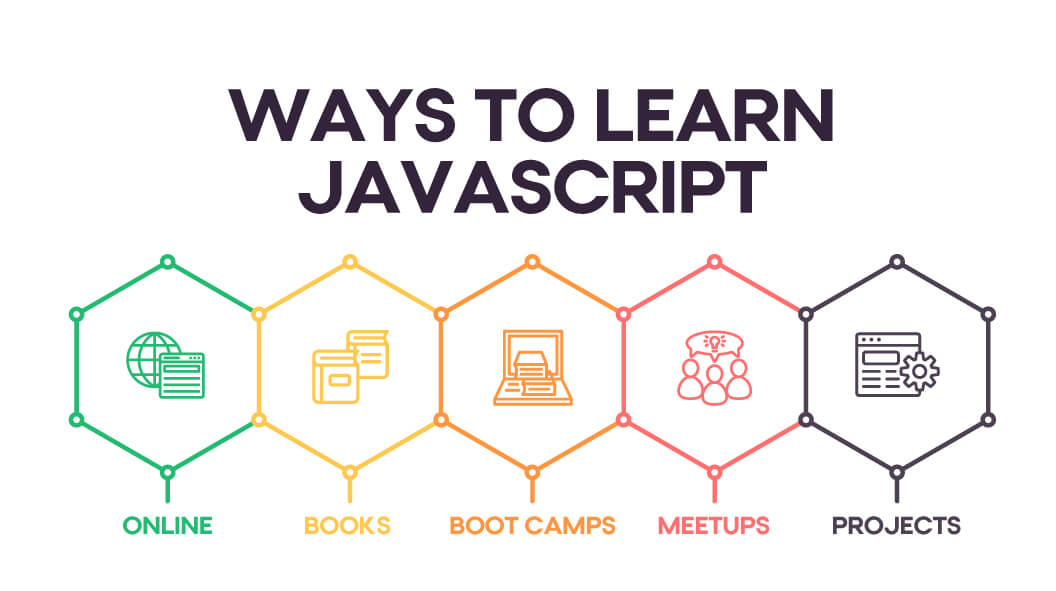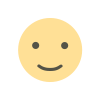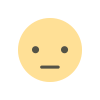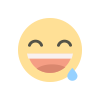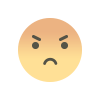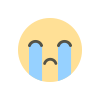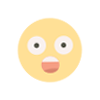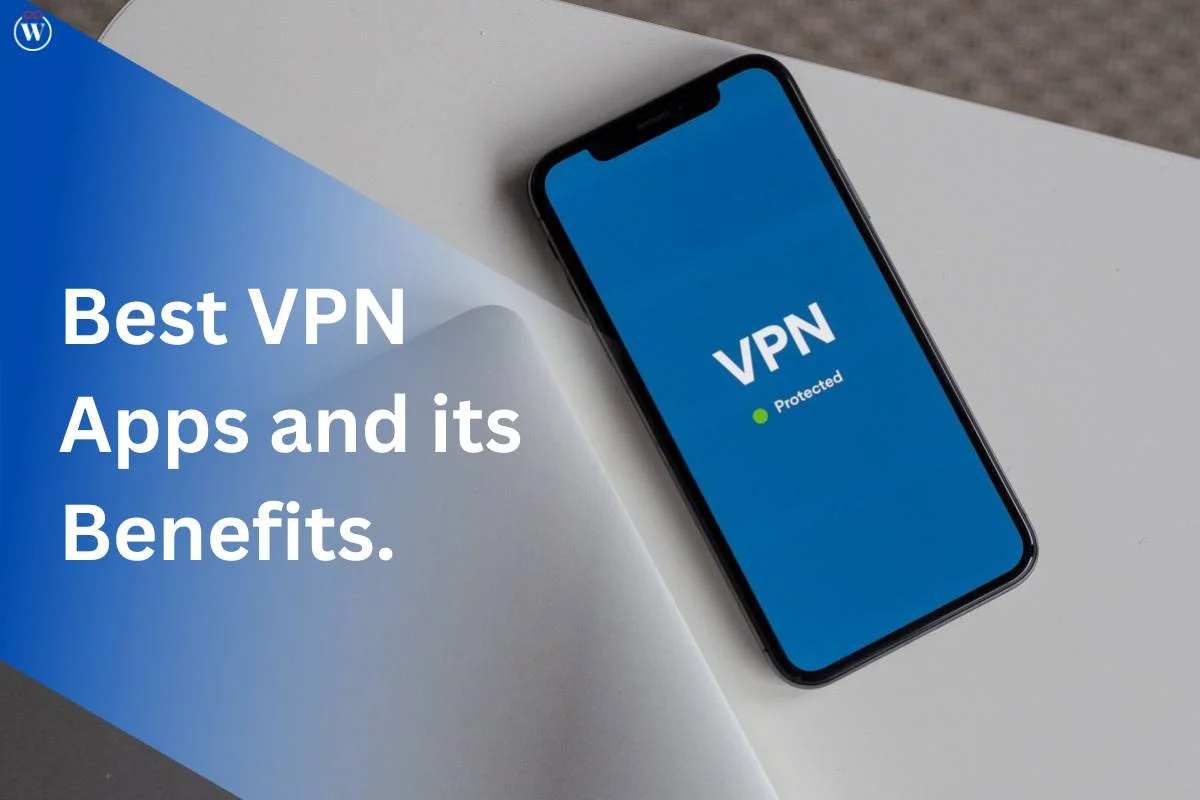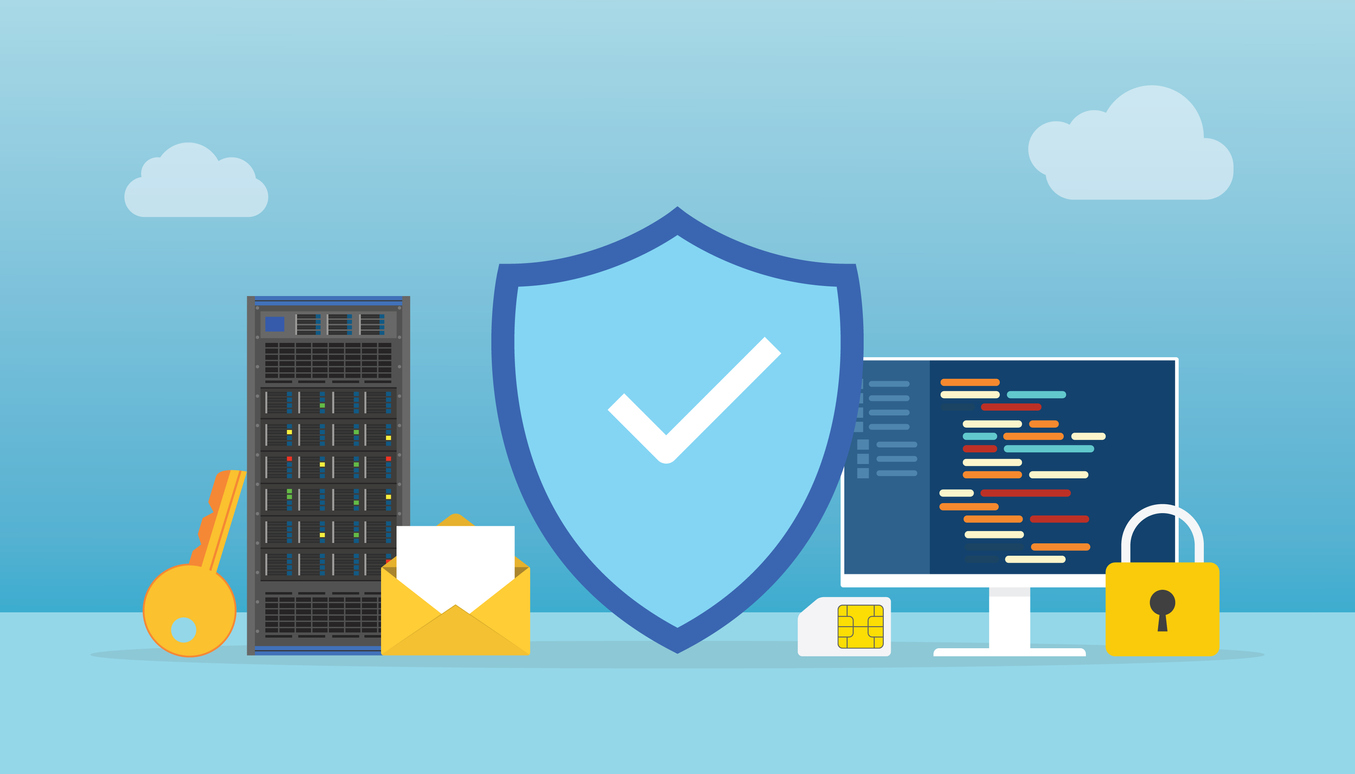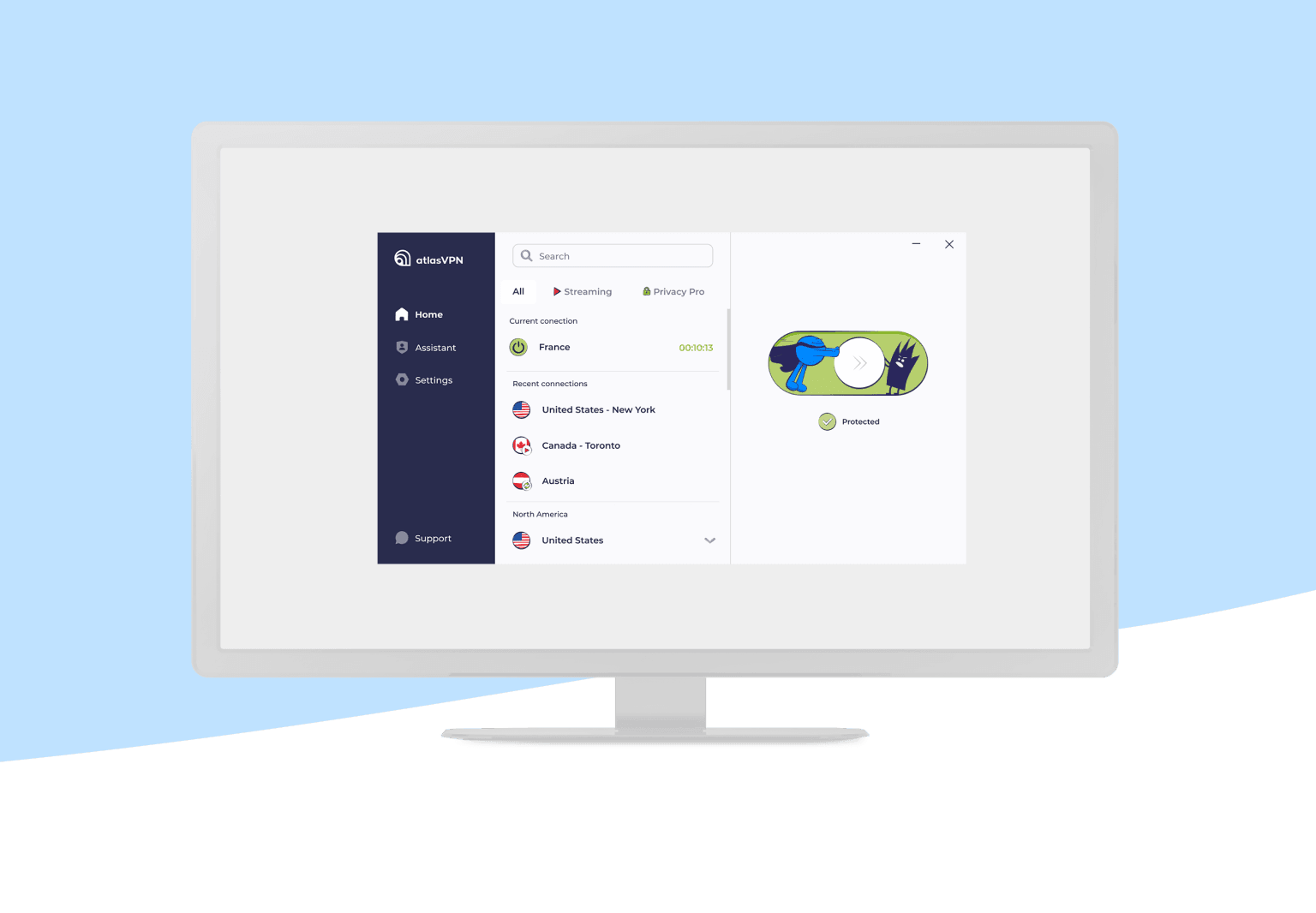Diving Deeper into Canvas Drawing Features
Advanced Shape Manipulation
Clipping Regions
Clipping regions allow you to restrict drawing to specific areas of the canvas. The clip method defines a clipping path, which confines any drawing operations to the region within the path.
ctx.beginPath(); ctx.arc(100, 100, 50, 0, 2 * Math.PI); ctx.clip(); ctx.clearRect(0, 0, canvas.width, canvas.height);
Compositing Operations
Canvas supports various compositing operations to control how shapes and images are drawn over one another. The globalCompositeOperation property defines how new drawings will be blended with existing content.
ctx.globalCompositeOperation = 'lighter'; ctx.fillStyle = 'blue'; ctx.fillRect(50, 50, 100, 100); ctx.fillStyle = 'red'; ctx.fillRect(100, 100, 100, 100);
Gradient and Pattern Fills
Gradients and patterns can enhance the visual appeal of your shapes. The createLinearGradient and createRadialGradient methods create gradient objects, while the createPattern method allows you to use images as patterns.
const gradient = ctx.createLinearGradient(0, 0, 200, 200); gradient.addColorStop(0, 'blue'); gradient.addColorStop(1, 'green'); ctx.fillStyle = gradient; ctx.fillRect(10, 10, 200, 200); const img = new Image(); img.src = 'pattern.png'; img.onload = () => { const pattern = ctx.createPattern(img, 'repeat'); ctx.fillStyle = pattern; ctx.fillRect(10, 10, 200, 200); };
Working with Image Data
Manipulating Pixels
JavaScript provides the ability to directly manipulate the pixel data of the canvas using the ImageData object. This allows for complex image processing tasks such as filtering or modifying colors.
const imageData = ctx.getImageData(0, 0, canvas.width, canvas.height); const data = imageData.data; for (let i = 0; i < data.length; i += 4) { data[i] = 255 - data[i]; data[i + 1] = 255 - data[i + 1]; data[i + 2] = 255 - data[i + 2]; } ctx.putImageData(imageData, 0, 0);
Drawing Text
Adding text to the canvas is straightforward with the fillText and strokeText methods. You can customize font styles, sizes, and text alignment.
ctx.font = '30px Arial'; ctx.fillStyle = 'black'; ctx.fillText('Hello Canvas!', 50, 50); ctx.strokeStyle = 'red'; ctx.lineWidth = 2; ctx.strokeText('Outlined Text', 50, 100);
Integrating with External Libraries
Using D3.js with Canvas
D3.js is a popular JavaScript library for data visualization that can be integrated with canvas. Although D3 primarily uses SVG, you can use it to create data-driven visualizations on the canvas by manipulating the canvas context directly.
const data = [10, 20, 30, 40, 50]; data.forEach((d, i) => { ctx.fillRect(i * 60, canvas.height - d, 50, d); });
Combining Canvas with WebGL
For more advanced graphics, you can use WebGL in conjunction with canvas. WebGL allows for 3D rendering and complex graphical effects, complementing the 2D capabilities of canvas.
const gl = canvas.getContext('webgl');
Optimizing Canvas Performance
Reducing Redraws
Minimize the number of times you redraw the entire canvas. Instead, only update portions of the canvas that have changed, using methods like clearRect to clear specific areas.
Using Offscreen Canvas
Offscreen canvas allows you to perform drawing operations off the main thread, which can improve performance for complex or frequent drawing tasks.
const offscreenCanvas = new OffscreenCanvas(500, 500); const offscreenCtx = offscreenCanvas.getContext('2d');
Leveraging requestAnimationFrame
Use requestAnimationFrame for smooth animations and to synchronize drawing with the display refresh rate. This method helps avoid performance issues associated with constant drawing updates.
function draw() { requestAnimationFrame(draw); } requestAnimationFrame(draw);
Troubleshooting Common Issues
Canvas Not Appearing
Ensure that the canvas element has defined dimensions and that you are correctly obtaining the drawing context. Verify that your JavaScript code is executing after the canvas is fully loaded.
<canvas id="myCanvas" width="500" height="500"></canvas> <script> window.onload = () => { const canvas = document.getElementById('myCanvas'); const ctx = canvas.getContext('2d'); }; </script>
Performance Bottlenecks
If your canvas application is running slowly, consider optimizing your code by reducing the complexity of shapes, minimizing redraws, and utilizing hardware acceleration where possible.
Cross-Browser Compatibility
Canvas drawing methods are widely supported across modern browsers, but ensure compatibility with older versions or less common browsers. Testing across different platforms can help identify and address any issues.
JavaScript’s capabilities for drawing shapes and graphics on the <canvas> element offer a powerful toolkit for developers looking to create dynamic and interactive web applications. From basic shapes to complex animations and image processing, understanding these techniques allows you to push the boundaries of what’s possible on the web.
By following the best practices and utilizing advanced features discussed in this guide, you can create highly efficient and visually stunning graphics for your projects. Keep exploring and experimenting with the <canvas> element to fully harness its potential.
For further reading and advanced topics, refer to the MDN Web Docs and other JavaScript and web graphics resources. Happy coding!
FAQ JavaScript Shape Drawing
What is the <canvas> element in HTML5?
The <canvas> element is a blank slate used for drawing graphics via JavaScript. It provides a space on the web page where you can create and manipulate images, shapes, and animations programmatically.
How do I access the drawing context of a canvas?
You can access the drawing context of a canvas using the getContext('2d') method. This method returns a CanvasRenderingContext2D object, which provides methods for drawing shapes, text, and images.
const canvas = document.getElementById('myCanvas'); const ctx = canvas.getContext('2d');
What methods are used to draw rectangles on a canvas?
You can use the following methods to draw rectangles
fillRect(x, y, width, height) Draws a filled rectangle.strokeRect(x, y, width, height) Draws an outlined rectangle.clearRect(x, y, width, height) Clears the specified rectangle.
How can I draw circles on the canvas?
To draw circles, use the arc(x, y, radius, startAngle, endAngle) method. The beginPath() method starts a new path, and fill() or stroke() completes the drawing of the circle.
ctx.beginPath(); ctx.arc(100, 100, 50, 0, 2 * Math.PI); ctx.fillStyle = 'green'; ctx.fill(); ctx.strokeStyle = 'black'; ctx.stroke();
What is the difference between fillRect and strokeRect?
fillRect(x, y, width, height) Draws a solid rectangle filled with the current fill style.strokeRect(x, y, width, height) Draws the outline of a rectangle using the current stroke style.
How do I draw lines on the canvas?
To draw lines, use the moveTo(x, y) method to set the starting point, followed by the lineTo(x, y) method to define the end point. Then call stroke() to render the line.
ctx.beginPath(); ctx.moveTo(10, 10); ctx.lineTo(200, 200); ctx.strokeStyle = 'purple'; ctx.stroke();
What are Path2D objects and how are they used?
Path2D objects represent paths that can be reused across multiple drawing operations. You can create complex shapes and manage paths more efficiently using the Path2D API.
const path = new Path2D(); path.rect(10, 10, 100, 100); path.arc(60, 60, 50, 0, Math.PI * 2); ctx.fillStyle = 'lightblue'; ctx.fill(path); ctx.strokeStyle = 'darkblue'; ctx.stroke(path);
How can I apply transformations to shapes?
You can apply transformations such as scaling, rotation, and translation using the translate(x, y), rotate(angle), and scale(x, y) methods. Always remember to use save() and restore() to manage the canvas state.
ctx.save(); ctx.translate(150, 150); ctx.rotate(Math.PI / 4); ctx.fillRect(-50, -50, 100, 100); ctx.restore();
What are gradients and patterns, and how are they used?
- Gradients Create smooth transitions between colors using
createLinearGradient(x0, y0, x1, y1) or createRadialGradient(x0, y0, r0, x1, y1, r1).
- Patterns Use images or other canvases as fill patterns with
createPattern(image, repetition).
const gradient = ctx.createLinearGradient(0, 0, 200, 200); gradient.addColorStop(0, 'blue'); gradient.addColorStop(1, 'green'); ctx.fillStyle = gradient; ctx.fillRect(10, 10, 200, 200); const img = new Image(); img.src = 'pattern.png'; img.onload = () => { const pattern = ctx.createPattern(img, 'repeat'); ctx.fillStyle = pattern; ctx.fillRect(10, 10, 200, 200); };
How do I manipulate image data directly on the canvas?
Use the getImageData(x, y, width, height) method to retrieve pixel data. Modify the data property of the ImageData object, and then use putImageData(imageData, x, y) to apply changes.
const imageData = ctx.getImageData(0, 0, canvas.width, canvas.height); const data = imageData.data; for (let i = 0; i < data.length; i += 4) { data[i] = 255 - data[i]; data[i + 1] = 255 - data[i + 1]; data[i + 2] = 255 - data[i + 2]; } ctx.putImageData(imageData, 0, 0);
What are some common performance optimization techniques for canvas?
- Minimize the number of redraws by only updating parts of the canvas that have changed.
- Use
OffscreenCanvas for complex or frequent drawing operations.
- Utilize
requestAnimationFrame for smoother animations.
- Reduce the complexity of shapes and avoid excessive canvas clearing.
How can I troubleshoot issues with canvas not appearing?
Ensure the canvas has defined dimensions and that your JavaScript code runs after the canvas element is fully loaded. Check for any errors in the JavaScript console that might indicate issues with your drawing code.
<canvas id="myCanvas" width="500" height="500"></canvas> <script> window.onload = () => { const canvas = document.getElementById('myCanvas'); const ctx = canvas.getContext('2d'); }; </script>
What should I do if my canvas application is running slowly?
Optimize your drawing code to minimize complexity and excessive redraws. Consider using techniques like offscreen rendering and reducing the number of operations performed per frame.
How do I ensure cross-browser compatibility for canvas?
Test your canvas application across different browsers and devices to ensure consistent behavior. While modern browsers widely support canvas, older versions may have limitations.