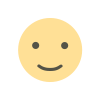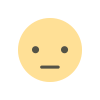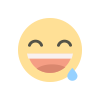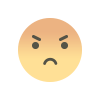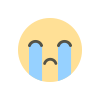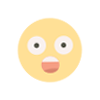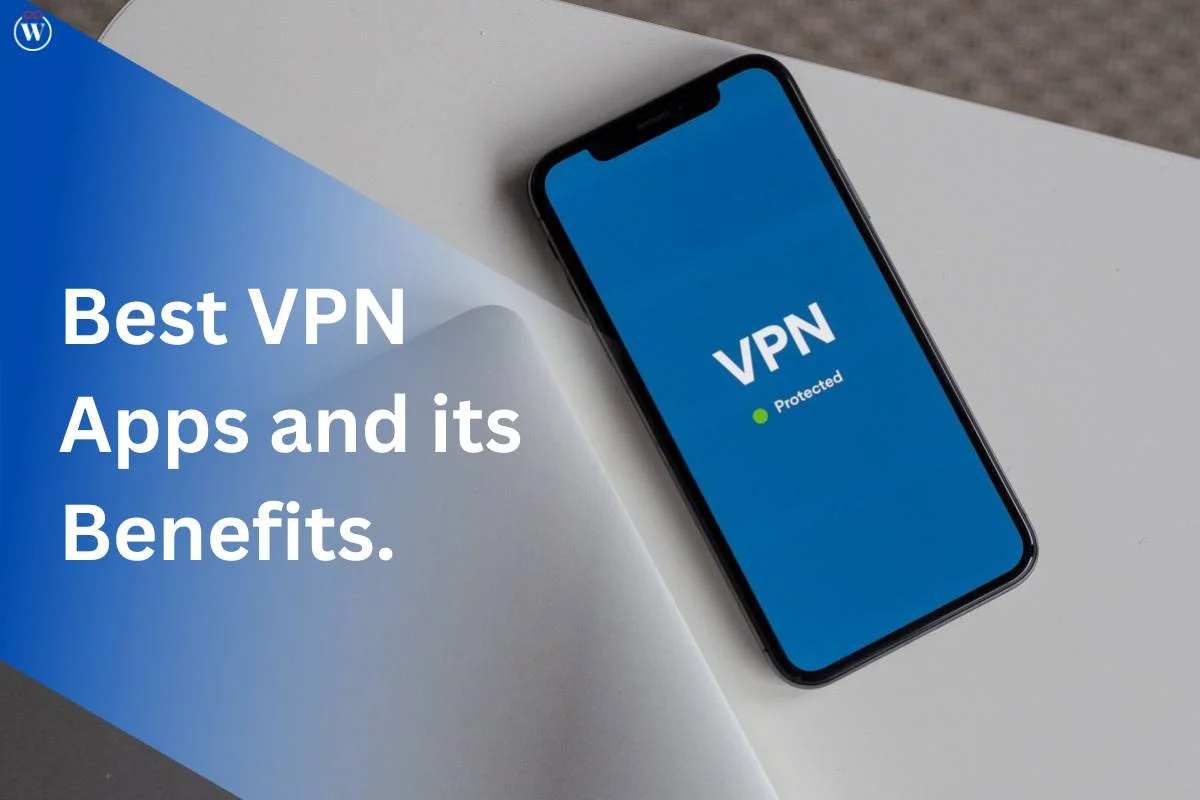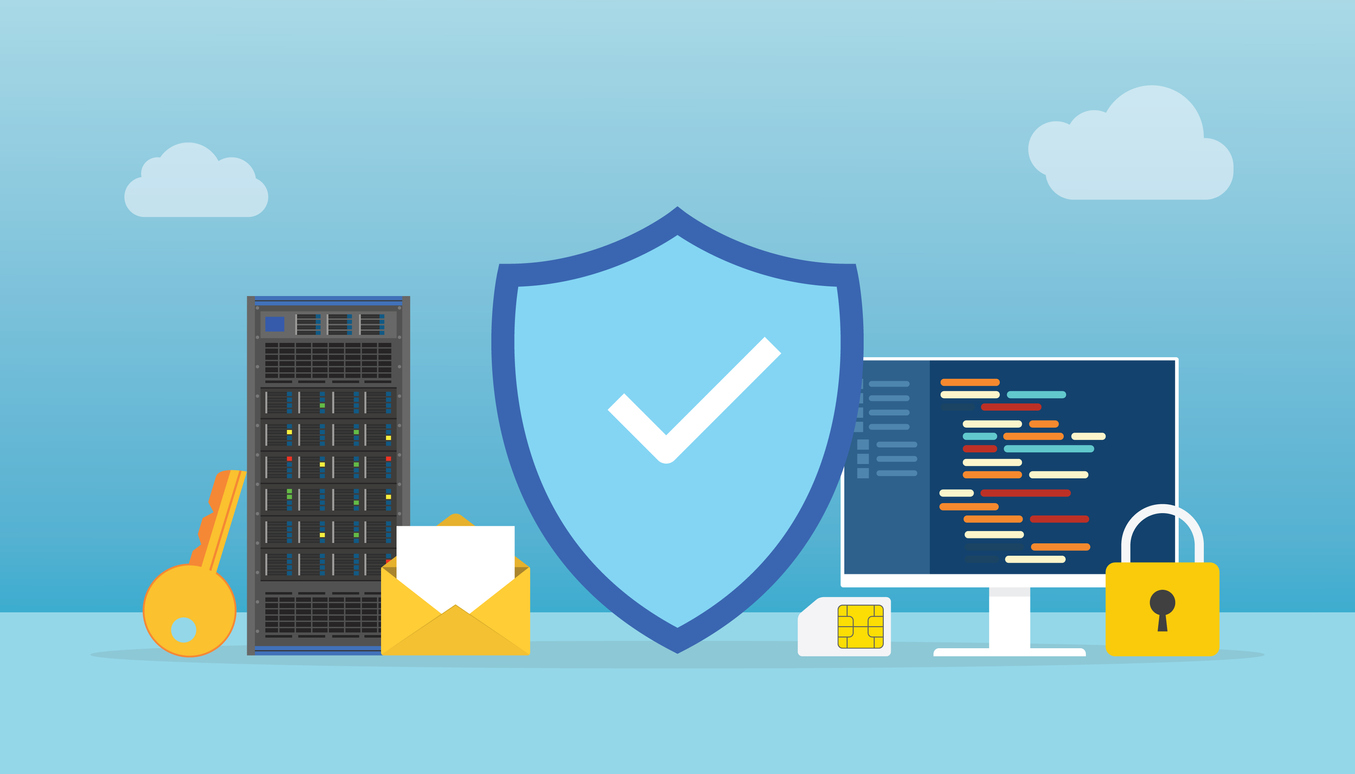VMware vSphere Best Practices: Optimizing Your Virtual Infrastructure
Adhering to VMware vSphere best practices is essential for maintaining an efficient, secure, and reliable virtualized environment. From resource allocation to security management and backup planning, following these best practices will help you optimize your VMware vSphere infrastructure.

In today’s fast-paced digital world, businesses rely heavily on virtual environments to run their operations. VMware vSphere, as a leading platform for virtualization, helps organizations manage their infrastructure efficiently, providing flexibility, scalability, and reliability. However, managing a virtualized environment effectively requires more than just basic setup; it involves following VMware vSphere best practices to ensure optimal performance, security, and scalability.
In this blog, we’ll explore some essential VMware vSphere best practices that can help you maximize the potential of your virtualized infrastructure. Whether you’re managing a small setup or an enterprise-level environment, these practices will guide you in configuring, managing, and securing your VMware vSphere environment.
Why VMware vSphere Best Practices Matter
VMware vSphere is a complex platform that consists of various components, including vCenter Server, ESXi hosts, and virtual machines (VMs). Without proper configuration and management, the performance and security of the entire virtual environment can be compromised. This is where VMware vSphere best practices come in. They help organizations:
-
Improve system performance and reliability
-
Optimize resource usage and allocation
-
Ensure a secure and compliant environment
-
Simplify management and troubleshooting
-
Maximize the lifespan of hardware and software components
By adhering to VMware vSphere best practices, organizations can avoid common pitfalls, enhance operational efficiency, and reduce risks associated with virtualization.
Key VMware vSphere Best Practices for Optimal Performance
1. Plan and Design Your Virtual Environment
A well-designed virtual infrastructure is the foundation of any successful VMware vSphere environment. Proper planning ensures that the infrastructure meets both current and future needs while minimizing unnecessary complexity. When planning your environment, keep the following best practices in mind:
-
Capacity Planning: Understand your resource requirements (CPU, memory, storage, and networking) based on the workloads that your virtual machines will handle.
-
High Availability: Ensure high availability by leveraging features such as VMware vSphere HA (High Availability) and VMware vMotion, which allow for automatic recovery and VM migration during hardware failures or planned maintenance.
-
Scalability: Design your infrastructure to scale easily as your organization grows, allowing you to add more resources without disruptions.
-
Network Design: Use VLANs and proper network segmentation to optimize network traffic and improve security.
2. Follow Resource Allocation Best Practices
One of the core benefits of VMware vSphere is its ability to allocate resources dynamically. However, to get the best performance, it’s essential to follow VMware vSphere best practices when it comes to resource allocation:
-
Right-Sizing VMs: Avoid over-provisioning or under-provisioning resources for your VMs. Right-sizing your VMs ensures they get the appropriate amount of CPU, memory, and storage based on the workload they handle. Over-provisioning can lead to resource wastage, while under-provisioning can cause performance issues.
-
Use Resource Pools: Resource pools allow you to organize and allocate resources more efficiently. They help you prioritize resources for critical VMs and ensure a fair distribution of resources across different workloads.
-
Configure VM CPU and Memory Settings: VMware vSphere provides advanced settings for configuring VM CPU and memory resources. Make use of these settings to optimize VM performance, such as enabling CPU affinity, adjusting memory limits, and setting memory reservations.
-
Monitor Resource Usage: Regularly monitor the resource usage of your virtual machines to identify performance bottlenecks. Use tools such as VMware vCenter and vRealize Operations to track CPU, memory, and storage performance in real-time.
3. Storage and Datastore Management
Efficient storage management is crucial to achieving optimal performance in a VMware vSphere environment. The following VMware vSphere best practices can help you manage storage effectively:
-
Use VMFS Datastores: VMware’s VMFS (Virtual Machine File System) is specifically designed for storing virtual machine files. Use VMFS datastores to store your VMs and ensure high-performance storage access.
-
Leverage Storage DRS: Storage DRS (Distributed Resource Scheduler) helps balance storage resources across datastores automatically, improving storage utilization and preventing performance degradation due to imbalances.
-
Optimize Datastore Performance: Ensure that your datastores are appropriately sized and configured to meet the performance needs of your workloads. Use SSDs (Solid-State Drives) for high-performance workloads and HDDs (Hard Disk Drives) for less demanding applications.
-
Regular Storage Monitoring: Regularly monitor storage capacity and performance to avoid issues like datastore over-commitment, latency, or I/O bottlenecks.
4. Ensure Network Optimization
Network performance is a critical aspect of your virtual environment’s overall efficiency. Following VMware vSphere best practices for network management will help you optimize throughput, reduce congestion, and enhance security:
-
Use vSphere Distributed Switch: A vSphere Distributed Switch (VDS) centralizes network management, making it easier to configure and manage network settings for multiple ESXi hosts. VDS provides advanced networking features, such as load balancing and failover.
-
Network Segmentation: Use VLANs (Virtual Local Area Networks) to segment network traffic based on workload types or security requirements. This can help improve network performance and security by isolating sensitive data.
-
Monitor Network Traffic: Use vCenter to monitor network traffic in real-time. Look out for network congestion or any abnormal traffic patterns that could indicate potential issues.
-
Enable Network I/O Control: Network I/O control helps prioritize network traffic based on the workload, ensuring critical VMs get the required network bandwidth.
5. Implement Proper Security Measures
Security is a top concern when managing a virtualized environment. Following VMware vSphere best practices for security helps protect your infrastructure from cyber threats and unauthorized access:
-
Use Strong Authentication: Enable multifactor authentication (MFA) for accessing VMware vSphere environments to add an additional layer of security.
-
Limit User Permissions: Adhere to the principle of least privilege by assigning users only the permissions they need to perform their roles. Use role-based access control (RBAC) to define permissions based on job functions.
-
Keep Software Updated: Regularly patch your VMware software and hardware to address known vulnerabilities. Implement a patch management process to ensure that critical updates are applied promptly.
-
Enable Secure Boot: Secure Boot ensures that only trusted software is loaded during the boot process. Enable this feature to protect your environment from malware attacks that attempt to load during system startup.
6. Backup and Disaster Recovery Planning
A robust backup and disaster recovery strategy is essential for business continuity. VMware vSphere provides several tools for backup and disaster recovery:
-
Use vSphere Data Protection: VMware vSphere Data Protection (VDP) offers backup and recovery solutions specifically designed for virtual machines. Ensure that regular backups are taken to protect against data loss.
-
Implement Site Recovery Manager: VMware Site Recovery Manager (SRM) automates disaster recovery operations, allowing you to orchestrate failover and failback processes easily in case of a disaster.
-
Test Backup and Recovery Procedures: Regularly test your backup and disaster recovery plans to ensure that they are working correctly and that critical data can be restored in the event of a failure.
VMware vSphere Best Practices for Ongoing Management
1. Monitor Performance Regularly
To ensure optimal performance, it’s crucial to monitor your VMware vSphere environment continuously. Use tools like VMware vRealize Operations or vCenter Server to keep track of key performance metrics such as CPU, memory, storage, and network usage. This helps identify potential issues early and take corrective action before they impact the environment.
2. Automate Routine Tasks
VMware vSphere offers automation capabilities that can simplify routine tasks, such as patching, provisioning VMs, and monitoring system health. Using vSphere PowerCLI or vRealize Automation, you can create scripts or workflows that automate repetitive tasks, saving time and reducing the risk of human error.
3. Keep Documentation Updated
Maintaining accurate and up-to-date documentation of your VMware vSphere environment is crucial for troubleshooting, auditing, and disaster recovery. Ensure that your infrastructure’s configuration, network design, storage setup, and security policies are well-documented and easily accessible.
4. Regularly Review Security Policies
Security is an ongoing concern, and it’s essential to review and update your security policies regularly. Keep an eye on emerging threats and adjust your security configurations accordingly. Regularly review user access, authentication methods, and firewall rules to ensure your VMware vSphere environment remains secure.
Frequently Asked Questions (FAQs)
1. What are VMware vSphere best practices?
VMware vSphere best practices are guidelines and recommendations for configuring, managing, and securing your VMware vSphere environment to achieve optimal performance, security, and scalability.
2. Why is resource allocation important in VMware vSphere?
Proper resource allocation ensures that virtual machines (VMs) receive the appropriate amount of CPU, memory, and storage for their workloads. This prevents performance degradation and resource wastage while ensuring smooth operation.
3. How can I secure my VMware vSphere environment?
To secure your VMware vSphere environment, implement strong authentication methods, limit user permissions, keep software up to date, and configure network segmentation and firewall rules.
4. How do I monitor VMware vSphere performance?
You can monitor VMware vSphere performance using tools like VMware vCenter, vRealize Operations, or vSphere Client. These tools provide insights into resource utilization, network traffic, and VM performance.
5. How often should I update my VMware vSphere environment?
You should regularly update your VMware vSphere environment, applying patches and updates as soon as they are available. This helps address security vulnerabilities and improve system stability.
Final Thought
Adhering to VMware vSphere best practices is essential for maintaining an efficient, secure, and reliable virtualized environment. From resource allocation to security management and backup planning, following these best practices will help you optimize your VMware vSphere infrastructure.
If you need assistance with implementing these VMware vSphere best practices, Cywift is here to help! Our expert team can guide you through the entire process, ensuring that your VMware environment is secure, efficient, and perfectly aligned with your business needs. Contact Cywift today for a consultation!
What's Your Reaction?